 I have decided there is a new kind of fury that trumps the blood pressure raising road rage. It is automated phone rage. I usually attempt to begin patiently and calmly, but more often than not find myself screaming something like "representative! Representative! REPRESENTATIVE!!!!" into the phone in a rather short period of time.
I have decided there is a new kind of fury that trumps the blood pressure raising road rage. It is automated phone rage. I usually attempt to begin patiently and calmly, but more often than not find myself screaming something like "representative! Representative! REPRESENTATIVE!!!!" into the phone in a rather short period of time. I am not sure who these electronic women and men satisfy, and would actually love to hear from anyone who hangs up happy with a sense of general peace and the view that all is right with the world at the end of these fiasco phone-a-thons.
So many questions... For example why does the 3rd question never really apply to me? 1st I am sure I don't want to hear it all in Spanish, so I am not going to press 2. 2nd I usually know my home phone number or my social security number (although on some days I am not even sure that is to be relied upon). Number 3 is also a no win. Usually it is about the time that I really want to talk to a human being. This might be because of my gregarious nature or it might just be because the computer chick or dude is just not being helpful. Their utility further decreases when I start screaming "Agent! Representative, Person, Human being!"
"I'm sorry, I didn't get that. If you need billing press 1..." Grrrrrrrrr.
Today I decided that I was going to fix my Apple TV (it had been refusing to Home Share with my computer since December (oddly enough exactly when I downloaded Spotify). I called Apple and to their credit I got a human being from the start. It seems from his condescending tone that most people who call are not able to even turn their electronic equipment on. He guided me through the SAME EXACT instructions that I had already performed (because they were posted on the web on apple.com). He then informed me that only my internet provider could be of assistance.
So enter first, second, and third encounter with an electronic lady. I will sum it up. It didn't go well. They continually transferred me to the makers of my router, who then repeatedly asked me for my Verizon Tech ID. This was immediately followed by asking me why I was calling the private line for Verizon Technicians only, which was then proceeded by chastising me for overstepping my bounds.
Finally I did what any savvy chick of the 21st century would do and googled how to enable TCP port 3689. I ended up joining a tech chat room (not helpful, because I don't speak internet) and looking at 5 other pages. Here is the sum (just in case your Apple TV is rejecting your browser like mine did).
Confession (it is Easter and all): I am posting this so when this happens to me again, after the next software update all the work is done. :)
Go to:
http://192.168.1.1/index.cgi?active%5fpage=9091&req%5fmode=0
Your login will look different. Admin and then your password is your router number.
The next screen will look like:
Go to fire wall settings.
and then to port forwarding
Then New Entry
After selecting new entry you will choose user defined then any (it will give you the option for TCP). Ok to this and save and you Apple TV will be able to home share with your computer.
If you do speak tech here is the best site I found:
http://www.broadbandreports.com/forum/remark,25349264
Visit »192.168.1.1/ and click Firewall Settings. Choose Port Forwarding from the Left hand side Navigation, and then click on "Add" when you reach the Port Forwarding screen. Since the Apple TV will not be listed in the Port Forward services list, you will need to press Create to make a new service. Name the new service and make sure it is set to Port Forwarding. Choose the correct Protocol. Since no port ranges are mentioned as needing to be forwarded, fill out only HostPort Start and BaseHost Port with the port number you need to forward. Press Save on this entry. You'll be taken to a page showing the rule you just made for the particular service. From here, Add any additional ports using the same method I described above, and then when done, save it.
When back at the main Port Forwarding screen, simply choose your newly created service from the list. Since the Apple TV shouldn't be needing to serve up any content to the Internet, choose Port Triggering. Lastly, fill in the IP address of the Apple TV or find it's name on the list. Click Apply and it's forwarded.
One last thing I will mention however, is to try enabling UPnP on the modem. If you have the Firewall enabled on the modem, try disabling it.
Hope this helps!




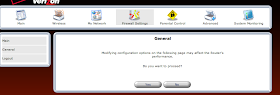



No comments:
Post a Comment